Did you know your members can easily add their designations (such as CIPS, ABR, etc.) to their ListHub account so that the information will be displayed alongside their name and agent photo on their ListHub property pages? It’s only takes a few minutes!
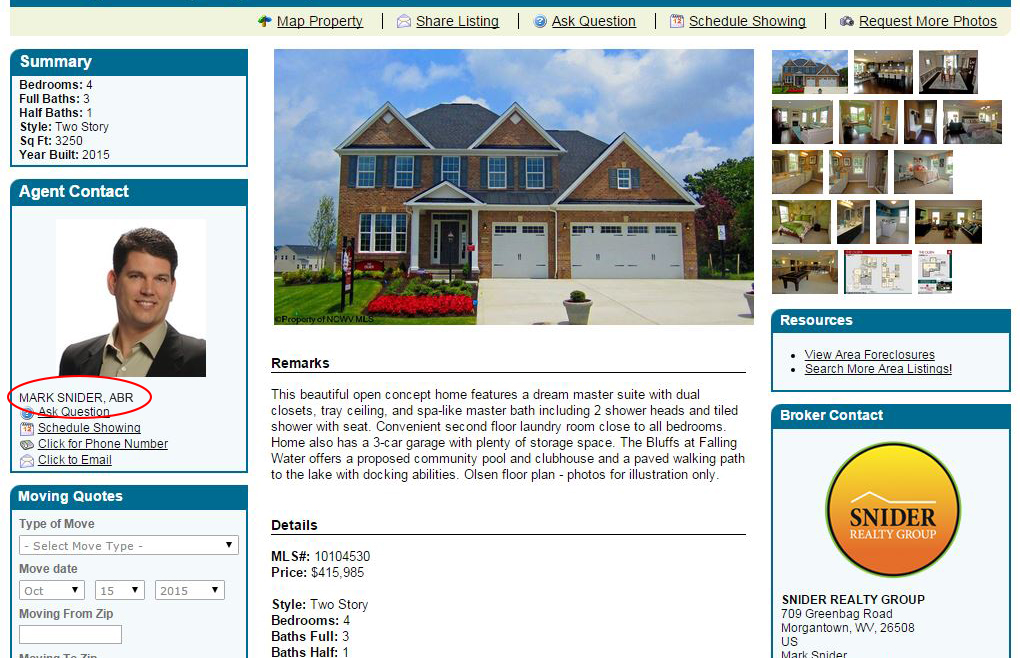
Agents must simply follow the instructions below:
First log in to your ListHub account and then click your username in the upper right-hand corner. Then select “Settings” from the drop-down menu. Next, you’ll select “User Information” from that Settings menu, where all of your account information is saved. Here you’ll have the ability to update your name, email address, phone number, and address. It’s very important to keep this information current so that your listing information is accurate and you continue receiving important updates about your ListHub service.
Within the User Information settings, scroll down to the “Reports” section to access the agent photo and designations. If you don’t already have your agent photo uploaded, now’s the time to add one! Remember – in real estate, you’re not just selling homes, you’re selling yourself. A quality headshot is important to convey to clients your personality, professionalism, and why YOU are the agent they should work with. The agent photo you upload to your account will display on your the ListHub Property Pages (if you are not redirecting traffic to your own website) as well as the Seller Reports and eMarketing flyers if you are a ListHub Pro user.
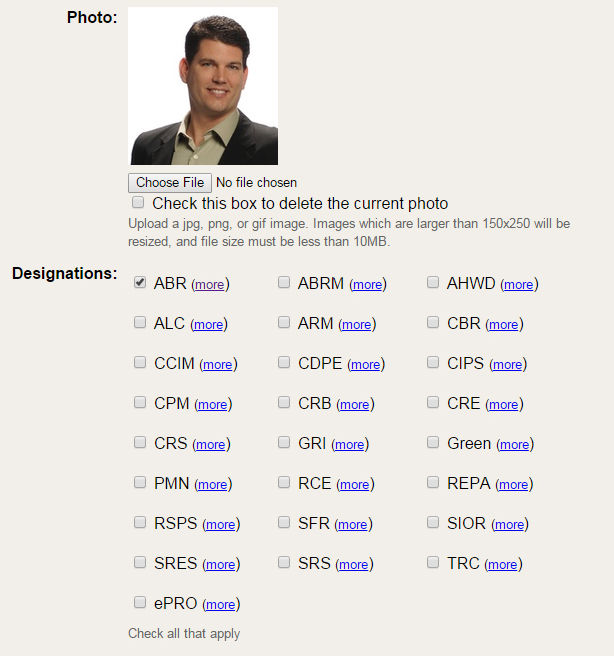
This section is also where you have the ability to select any and all designations that are applicable to you. Click the “more” link next to any of the designations for additional information.
Other critical information that should be kept up-to-date by the brokerage administrator include:
- Company Information: If you change company names, office locations, or company contact information, it will need to be updated directly in your ListHub brokerage administrative account. Simply click the “Settings” link then “Manage Brokerage” in your ListHub dashboard. Here you can enter the correct company name that you wish to have displayed for online consumers in the Legal Name field. The contact information that you want online consumers to see for the brokerage should be in the phone/email field, and be sure to update the primary address with any office location changes.
- Office Codes: If your company name has changed but your MLS office code(s) remains the same, ListHub will continue to pull the listing inventory for your company. However, if your MLS office code changes, you will need to set up a brand new ListHub account altogether. Additionally, if your company adds a new office, or if any changes are made to the existing MLS office code or codes, you will need to update that information in your ListHub account. If a new office is acquired, but ListHub isn’t notified, the listing inventory for that office will not be distributed to the online publishers. To update office code information, go to “Settings” and then “Manage Offices” in the ListHub broker dashboard. In the text box, please provide the additional office code number, along with any special notes. If possible, please include 2 sample MLS numbers for listings within that office. This helps ListHub’s technical team to more quickly confirm the correct code for integration into your account.
- Website Redirect: One of the many free features ListHub offers is the ability to redirect online consumers to your brokerage website. ListHub sets this feature up at your request, and online consumers are driven back to the property detail pages of your company website. If you make any changes to your website, or switch to a new website provider, this integration will need to be updated by ListHub. Otherwise, the link will be broken and an interested consumer that has clicked to get more information about your listing will land on an error page showing “page not found.” Don’t lose these potential leads! To update your website click the “Support” link and “Request Support.” In the support request form, be sure to mention that your website has changed, along with the new URL, if applicable. ListHub will reconfigure the redirection on your behalf, again at no cost.